About Me

Software Engineer with Research Mind
Hi, thanks for your interest on my portfolio and blog 🙂. I am Syed Ahmed Zaki, from Germany. This is my blog “Zakilive.Com” for sharing my knowledge and passion with you all. In Latest Blog section on the menu above you will find my last night writing! ☕
I am a Computer Science and Engineering graduate and currently doing my post graduation on Software Engineering and working as a Software Devlopment Engineer in Germany. I was born in a beautiful country of south Asia named Bangladesh. I am passionate and dedicated about Computer Science and Engineering. Algorithms, Mathematics, Research in Embedded Real Time Systems, IoT, Machine Learning, Software Engineering, Software Testing and Web Application Engineering excites me a lot !
I love to explore and play with new technologies and try to implement it with innovative ideas. I do write clean and testable code for my projects.
Alongside developing different project works for my academic courses, I also love teamwork, social interaction with people. I had some experiences in teaching and internships after passing the engineering degree. Also in Germany I have done several different projects, had given public speech in German and English and have experiences to work with multicultural teams in both professional and personal level.
I am a life long passionate learner who tries to make his weakness as strength and use Computer Science Knowledge that can solve real life problems. Linux and Windows based OSes both are my day to day device and sometimes I contribute in opensource projects in GitHub. In my LinkedIn profile you will find more details about me. You can find the links in below section.
In my free time I love to do cycling, gym, writing/recitation of poems, learning German, playing racing games, making VLogs or watching movies to stay in positive, fit and healthy lifestyle.
Knowledge sharing, analytical thinking, and passing the passion of mine with you is one of my motivations for running this blog. I practice my programming, developing and testing skills gradually and what I learn, I love to share here for you!
Project Showcase
Real Time Electric Bicycle Location Tracker
Designed and built this software that can track vehicle location perfectly. It’s a research project prototype based in Frankfurt, Germany and electric bicycle with Raspberry PI.
Project Link: http://ebike.zakilive.com
IoT: From Microcontroller to Cloud with Riot OS
In this project, IPV6, MQTT and secured connectivity was a very big challenge and it shows temperature data directly from the low-powered sensor to the AWS cloud! Those data can be used for further analytics in real time!
Project Link: https://github.com/zakilive/iot-cloud-riot

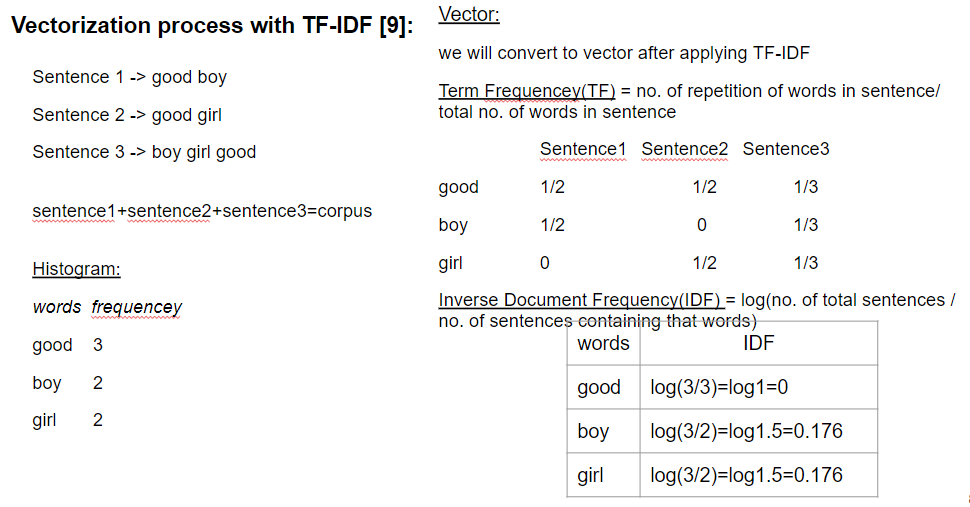
Recommendation System for Movie Using Content Filtering and Machine Learning
Movie Recommendation System from Kaggle database
Project Llink: https://www.kaggle.com/code/syedahmedzaki/recommendation-system/notebook
Talk: https://docs.google.com/presentation/d/1bq2kVXYTyCAlxJ9LWT1VtYPnjMT6D3uA1r8Y2_R3w2w/edit?usp=sharing
Connect with me
You can reach out to me using various methods, here are those,
Current CV/Linkedin: https://de.linkedin.com/in/zakiresume/
YouTube: https://www.youtube.com/channel/UCysCzweBsorpl7QeIgrf2CA
GitHub: https://github.com/zakilive
Currently, I am working with C++, Linux, Embedded Systems and Python technologies. If you think I am good fit to your team and want to hire me for your project, say just hi to me at my mail zakilivebuzz.tech@gmail.com or can use Contact Me form.